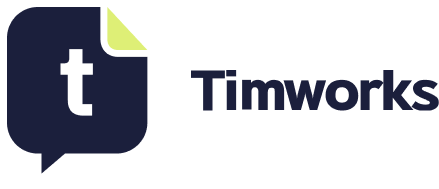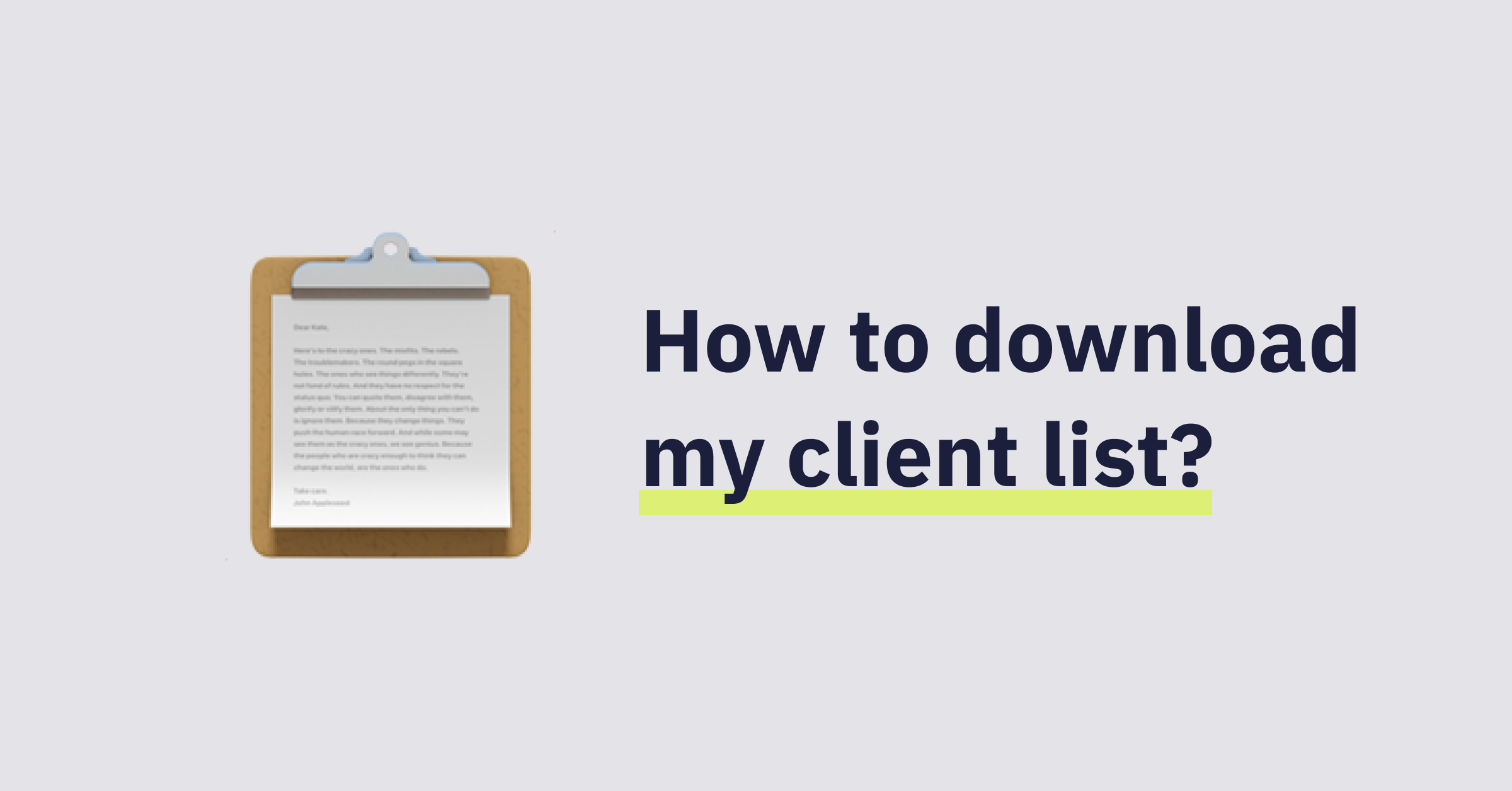How to download or export my client list from practice manager tools?
Want to export your data in a csv format from your practice management tool? Here is a quick way to do that.
Sometimes, you just need the convenience to download and organise your clients in a spreadsheet outside of your practice manager. We love saving you time so you can focus on what really matters, so without further ado, here are the easiest ways to do that.
How to download my client data from my Xero practice manager tool
We had to start with it. To export your client list on Xero, head over to Xero HQ and click on Clients. Read the Sensitive information notice, then click Export CSV.
The CSV file will include the following information for each practice client:
Client name in Xero HQ.
Phone number.
Email.
Business structure.
Industry.
Subscription type.
QuickBooks
Here's how to export the list in QuickBooks Desktop:
Click Customers.
Go to Customer Center.
Click Excel, then select Export Customer List.
Select Create new worksheet, then click in new workbook.
Click Export.
Pixie
On Pixie, open your client list, click the three-dot icon at the top right (Fig.1), and choose Export clients to CSV file.
Fig.1 Export your client list to a CSV file in Pixie
In the clients spreadsheet, be sure to leave the first two columns untouched, but you can add or edit any data in the remaining columns. You can also add rows for new clients.
In the contacts spreadsheet, be sure to leave the first three columns untouched, and make edits as needed in the remaining columns. If you add rows for additional contacts, be sure to enter the client name, in the first column, exactly as it appears in Pixie.
Karbon
First you need to ensure that you have Admin Permissions. If the answer is yes, your client data can be exported from Contacts by selecting the cloud icon, then the type of data you would like to download. A spreadsheet will then be saved to your device.
Fig.2 How to export your client list from Karbon
Senta
On the Client list select the clients you want to include in the export (see Fig.)
ClickActions and then Export.
Select whether you want to export the visible columns or all of the data available for the client.
A CSV file will be downloaded to the default location.
Fig. 3 How to select clients in Senta
CCH Axcess
To export the client list to Excel, do the following:
Open Client Manager.
In the Quick Search criteria, set filters to All.
Click Go.
Click the Home tab.
Click Export Grid.
Enter Filename in which you would like the information saved.
Select location where you want to save the file.
Enter a filename and click Save.
Xero Practice Manager
To export the source client list directly from Practice Manager:
In the Business menu, select Settings.
Under Connections, click Export.
Under File Type, select Generic - Clients.
Click Export.
When the export finishes, click the link under Export Result to download the file.
Accountancy Manager
Go to your Client List
Click on ‘Export’
Select the location where you want to save the file
Enter a filename and click Save.
As an accountant or business professional, exporting and storing client list data is an essential task. It ensures easy access, data analysis, and serves as a backup for your valuable client information. However, it's crucial to follow best practices when it comes to storing this client data correctly, securely, and with optimal organization.